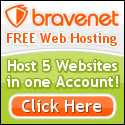Right-click on the Start menu and click on Open.
Double-click on the Programs folder.
Click on File, then New.
Click on New Folder, name the submenu and press
Hide Programs at Startup
Typically, when we want a program to run each time Windows 95 runs, we place a shortcut in the StartUp folder. If you would like to hide the program from the user, load it through the Registry.
In the Registry, double-click on HKEY_LOCAL_MACHINE. Then double-click on the following subfolders: Software, Microsoft, Windows, CurrentVersion and Run. Right-click on the Run folder and select New$String Value. Give it the name of the program that will run at start up.
Right click on the string value you just and in the Value Data text box type in the path and executable filename of the program you want to run at start up. Close the Registry.
You will need to be able to view the file name in the root (C:\). To do this, in Explorer, on the menu choose View•Options. Click on the View tab; then click on Show all files.
Now that you can see the file, change the read-only attribute of the file. Right-click on the file and left-click on Properties. Under Attributes, click on the Read-only check box to uncheck it. Click on OK.
Now open the file using Notepad. Do not use WordPad or your word processor because if you do not save it as a .txt file, msdos.sys will not run. Change the line logo=1 to logo=0. If the line is not in the file, under the options section, add it.
Be sure to change the file attribute back to Read-only and change the View•Options back to Hide files of these times.
Minimize Programs at Startup
You may have a program that loads into memory upon Startup that you would like to have run minimized automatically. Right-click on Start and then left-click on Open. Find the program you want to run minimized. (A good place to start is in the Programs subfolder.) When you find the program file, right-click on the icon and left-click on Properties.
Click on the Shortcut tab. In the Run text box, click on the drop-down arrow and choose Minimized. (If you choose Maximized, the program will automatically be maximized at Startup.) Click OK. When you restart Windows, the program will be run minimized.
By-Pass Running Programs at Startup
On occasion you may not want all those programs in the Startup folder to automatically run. You can by-pass running those programs by holding down the Shift key when you see the Windows logo and keeping it held down until the operating system loads.